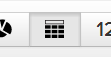In modern e-Commerce, generating repeat business has become a key to survival. In this RJMetrics tutorial, we will teach you how to extract insights based on your customers’ first purchases. Why? Because a customer’s first interaction with you can often determine their likelihood of coming back.
The first step in analyzing these metrics is creating two new data dimensions in RJMetrics: One that identifies the first items purchased by a user (this can also be a user’s first purchase category or first event type), and a second dimension that identifies a user’s order number at the item sold level. To create new data dimensions, simply contact our support team through “Support -> Contact Support” in the dashboard sidebar: Ask our analysts to create (1) a “user’s first purchase item” dimension, and (2) join the “User’s order number” to the order item level.
Now that we have the required data dimensions, the following is a set of reports that will help you manage product offerings and boost repeat purchases. These analyses can also be reproduced for product categories.
Please note that while we are focusing on “first purchase item” for this tutorial, the same process can be applied to segment users by first order spending, quantity of items bought, coupon codes used, etc.
Top selling 1st purchase items
The “top selling 1st purchase items” chart reveals the most popular first purchase items by quantity sold.
How to create this in RJMetrics
- Initiate the chart wizard through Charts -> Create Chart
- Choose the “number of items sold” metric.
- Choose a table chart by clicking the table icon on top of the preview:
- Choose the Time Period you’d like to analyze, but DO NOT observe the metric over time by setting the Interval to “None”
- Go to the “Group by” tab to segment by the “product’s name” slicer.
- Add a filter under “Filter by” for “user’s order number = 1” to only account for 1st time orders.
Most popular 1st purchase items
The “most popular 1st purchase items” chart is another way of looking at popular first buys. Here, the number of users that purchased an item as the first purchase is revealed. This reduces the double-counting of items that were purchased in high quantities by a single user.
How to create this in RJMetrics:
- Create a Metric that counts the unique number of customers at the product level
- Go to Data -> Metrics
- Click to “Add New Metric” and select your items sold table (e.g.
sales_flat_order_item,order_item, etc.) - In the Metric Editor, give you new metric a name (e.g. Distinct buyers by products sold)
- Still in the Metric Editor, use the drop-down menus to perform a ‘Count Distinct Values’ on the ‘Customer ID’ column trending over the ‘Order Date’. (Note that specific field names may differ.)
- Under the Filter section, add the relevant filters for this Metric.
- Go to any dashboard and initiate the chart wizard via Charts -> Create Chart
- Choose the “Distinct buyers by products sold” metric that you created in (1).
- Choose a table chart by clicking the table icon on top of the preview:
- Choose the Time Period you’d like to analyze, but DO NOT observe the metric over time by setting the Interval to “None”
- Go to the “Group by” tab to segment by the “product name” slicer. (Note that you may also want to segment by SKU, Product Category, etc.)
- Add a filter under “Filter” for “User’s order number ‘Equal to’ 1” to only account for first time orders.
LTV by users’ 1st purchase items
The “average LTV by user’s 1st purchase items” reveals the average lifetime revenue per customer by their first purchase item. In other words, it shows whether a customer generates more revenue over their lifetime based on the first purchase item.
How to create this in RJMetrics:
- Initiate the chart wizard via Charts -> Create Chart
- Choose the “average lifetime revenue” metric.
- Choose a table chart by clicking the table icon on top of the preview:
- Now set the Time Period of analysis to your user registration period of choice, and set the Time Interval to “None”
- Go to the “Group by” tab to segment by the “user’s 1st purchase item” slicer.
- Add a filter under “Filter by” for “user’s 1st purchase item IS NOT NULL” to filter out users who have not yet made a 1st purchase.
LTV cohorts where user’s 1st item is “X”
The “LTV cohorts where user’s 1st purchase item is X” chart is a cohort analysis of average lifetime revenue for customers that bought X as their first item. It allows you to analyze the LTV growth of a group of customers by their first purchase item.
How to create this using RJMetrics’s Cohort chart Editor:
- Initiate the chart wizard through Charts -> Create Chart
- Choose the “revenue” metric.
- Choose to “Perform Cohort Analysis”
- Set the Cohort Date to “User’s creation date” or “User’s first order date”. Note that this is the date used to create the cohort groups (e.g. all users that registered or made a first purchase within a time interval).
- Set the Interval, Time Period and Duration accordingly.
- Add a filter under “Filter by” for “user’s first purchase item = X” to limit the analysis to users who purchased item X as part of their first order. Note that you can also use other filter operators to limit your data (e.g. “User’s first purchase item IN pants, shirts, shoes” would include all these first purchase items in the analysis).
- Set the perspective to “cumulative average value per cohort member,” which will divide the metrics (i.e. cumulative revenue) by the number of people in each cohort to return average lifetime revenue per member.
* Note that you can also Save As any existing lifetime revenue charts and add other filters for acquisition source, demographics or other user variables.
AOV by customer’s top first purchase items
The “AOV by users’ 1st purchase items” chart reveals the average order revenue of customers by their first purchase item. Note that this is the AOV across all orders, not just a user’s first order.
How to create this in RJMetrics:
- Initiate the chart wizard through Charts -> Create Chart
- Choose the “average order value” metric.
- Choose a table chart by clicking the table icon on top of the preview:
- Now set the Time Period of analysis to your user registration period of choice, and set the Time Interval to “None”
- Go to the “Group by” tab to segment by the “user’s 1st purchase item” slicer.
- Add a filter under “Filter by” for “user’s 1st purchase item IS NOT NULL” to filter out users who have not yet made a 1st purchase.
User’s lifetime number of orders by first purchase items
The “average lifetime number of orders by 1st purchase item” chart reveals the average lifetime number of orders per customer segmented by their first purchase item. In other words, it shows whether a customer group makes more orders over their lifetime based on the first item they purchased.
How to create this in RJMetrics:
- Initiate the chart wizard through Charts -> Create Chart
- Choose the “average lifetime number of orders” metric.
- Choose a table chart by clicking the table icon on top of the preview:
- Now set the Time Period of analysis to your user registration period of choice, and set the Time Interval to “None”
- Go to the “Group by” tab to segment by the “user’s 1st purchase item” slicer, or an equivalent slicer such as product title or product type.
- Add a filter under “Filter by” for “user’s 1st purchase item IS NOT NULL” to filter out users who have not yet made a 1st purchase.
If you need any help creating some of these reports or would like to perform even deeper analysis, simply contact us via “Help” -> “Contact Support” from your dashboard.