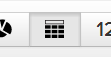For many companies, a minority of customers generate a majority of the revenue (this is sometimes referred to as the Pareto rule or the 80/20 rule). These high spenders often act as brand ambassadors, promoting your products to friends and family. Needless to say, they are an important group that you should know and understand extremely well.
In previous blog posts, we’ve discussed how to save acquisition channel data from Google Analytics (GA) and explored critical reports that you should segment by channels.
Now, we’d like to show you how to create contact lists that identify your most valuable customers in RJMetrics. You can use lists like these to send tailored communications, such as rewards and promotions, based on the attributes of these customers.
Top spenders
We can all agree that your top spenders form a very valuable customer segment. One standard RJMetrics reports is called “top spending users by LTV,” which reveals your top 1% of customers by lifetime revenue. You can easily clone or edit this report to create different top customer segments.
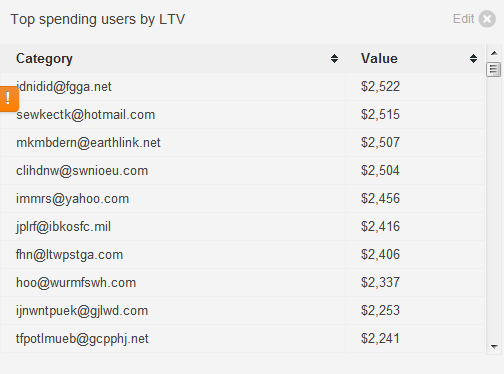
Here’s how this report can be customized using the RJMetrics chart wizard:
- Initiate the chart wizard via Charts -> Create Chart
- Select the “average lifetime revenue” metric. Note that you can select other metrics depending on how you’d like to sort this customer group (e.g. top customers by lifetime number of orders or average order value). Simply make sure that the metric’s time stamp corresponds to the user’s registration date.
- Choose a table chart by clicking the table icon on top of the preview:
- Now set the Time Period of analysis to your user registration period of choice, and set the Time Interval to “None”
- Go to the “Group by” tab at the bottom to segment by “email” and choose to limit your output data to the top X% percent or top Y categories of the dataset. Note that if you have a total of 200 customers in this registration period, the top 10% will show you the top 20 customers, whereas the top 10 categories will always show you the top 10 customers.
- You can also add filters to limit the customer group by demographics, acquisition channel (see next section) or any other available field under the “Filter by” tab.
Users acquired from top channels
Suppose that you discover a high-value customer group by looking at one of your marketing report, such as the “repeat orders by user sources” report shown below. You could invest more marketing dollars into one of the channels or you could pull the list of existing customers from this channel and re-activate them. After all, reminding an existing customer to buy is easier than convincing a new prospect to try.
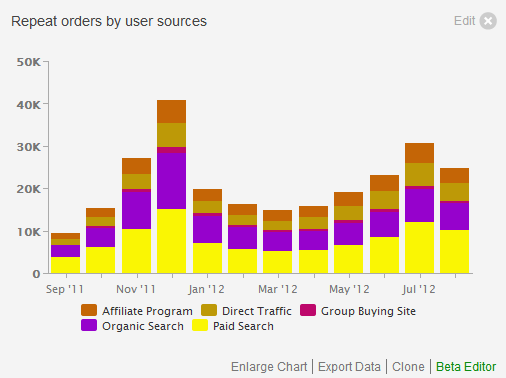
RJMetrics makes it easy to create contact lists for different customer segments. Let’s go over an example to see how to create a contact list for customers who were acquired through a specific marketing channel.
In this example, our “Repeat orders by user sources” report (created in a previous tutorial) reveals that a large number of repeat purchases were made by users that joined in December 2012 through organic search and paid search.
Here’s how to create a contact list for these high-value customers through the RJMetrics chart wizard:
- Initiate the chart wizard via Charts -> Create Chart
- Select the “new users” metric, which counts the number of new users by registration date.
- Set the Time Period of analysis to the registration period of choice, and set the Time Interval to “None”. For our example, we would choose specific dates between “2011-12-01” and “2011-12-31.”
- Go to the “Group by” tab to segment by “email” and choose to limit your output data to the top 100 percent of the dataset to show all users that joined during this time period.
- Now add filters under the “Filter by” tab to only account for repeat customers from paid search and organic search:
- “User’s acquisition source IN paid search, organic search”; and
- “User’s lifetime number of orders > 1”
- “User’s lifetime revenue”
- “Seconds since user was created”
- “Seconds between first order date and user’s creation date”, which can be used to segment customers that made an order within 24 hours of registration and those that made their first order later later